Live Demos
TRY BEFORE YOU BUY!
You can connect to our live cameras to test drive the apps our WiFi nanny cams use to see live video and playback recordings from anywhere!
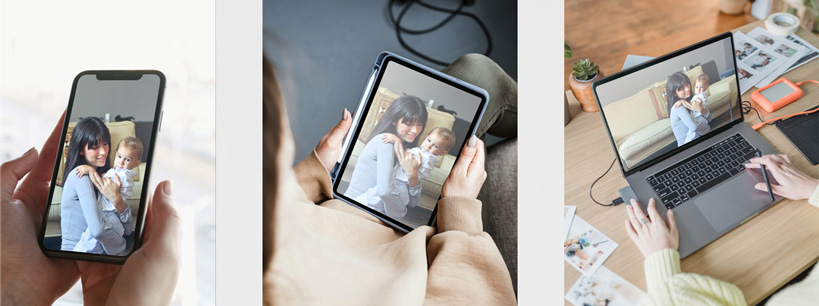
Included for free and free to use! Tuya Smart is our preferred app and is used by most of our WiFi nanny cams.
TUYA SMART APP LIVE DEMO INSTRUCTIONS:
(Desktop and laptop computer users please install BlueStacks first from www.bluestacks.com)*
1. Seach the App Store or the Google Play Store for "Tuya Smart", and install the app
2. Launch the App then tap "Log In" icon
3. Enter ID: PVTuyaDemo@protonmail.com
Helpful Hint: copy-and-paste the ID into the app
4. Enter Password “demo1234” and press OK
5. To display live video, tap the “Smart Camera” and camera icon on screen
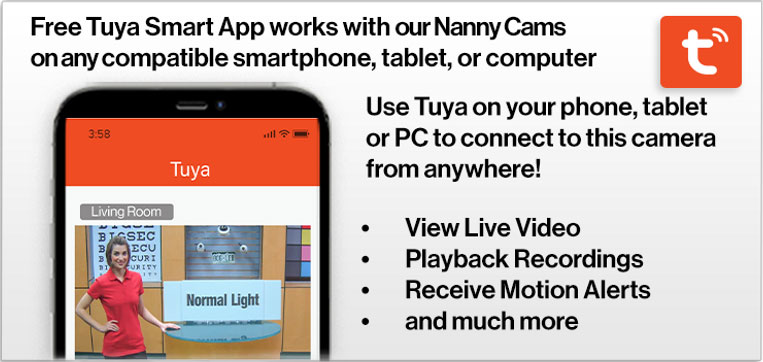
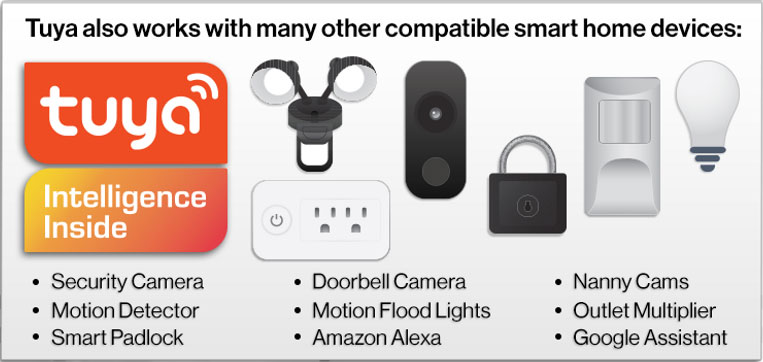
Included for free and free to use! YiEYE is used by most of our long-life battery model nanny cams.
The models that use this app are designed for the longest battery life and they are also referred to as "WiFi-PIR" models.
YiEYE APP LIVE DEMO INSTRUCTIONS
(Desktop and laptop computer users please install BlueStacks first from www.bluestacks.com)*
1. Seach the App Store or the Google Play Store for "YiEYE", install the app
2. Launch the App then press the "+" icon in the upper-right
3. Choose "Other Smart Camera"
4. Choose "Add Online Device"
5. Tap "Enter Camera ID" and type: YIEYE-068455-YLMSUXY (then tap Next).
Helpful Hint: copy-and-paste the ID into the app.
6. Enter Access Code “1234” and tap OK
7. Enter demo name "NannyCam Demo" and tap "Save"
8. To view live video, tap where the word "Online" appears.
* HELPFUL TIP FOR COMPUTER USERS: You can install and use these apps (and ANY phone app) on your desktop or laptop computers with free BlueStacks software! Simply visit www.bluestacks.com and install the software first. Then with BlueStacks running you can visit the play store to install and use phone apps on your computer.


